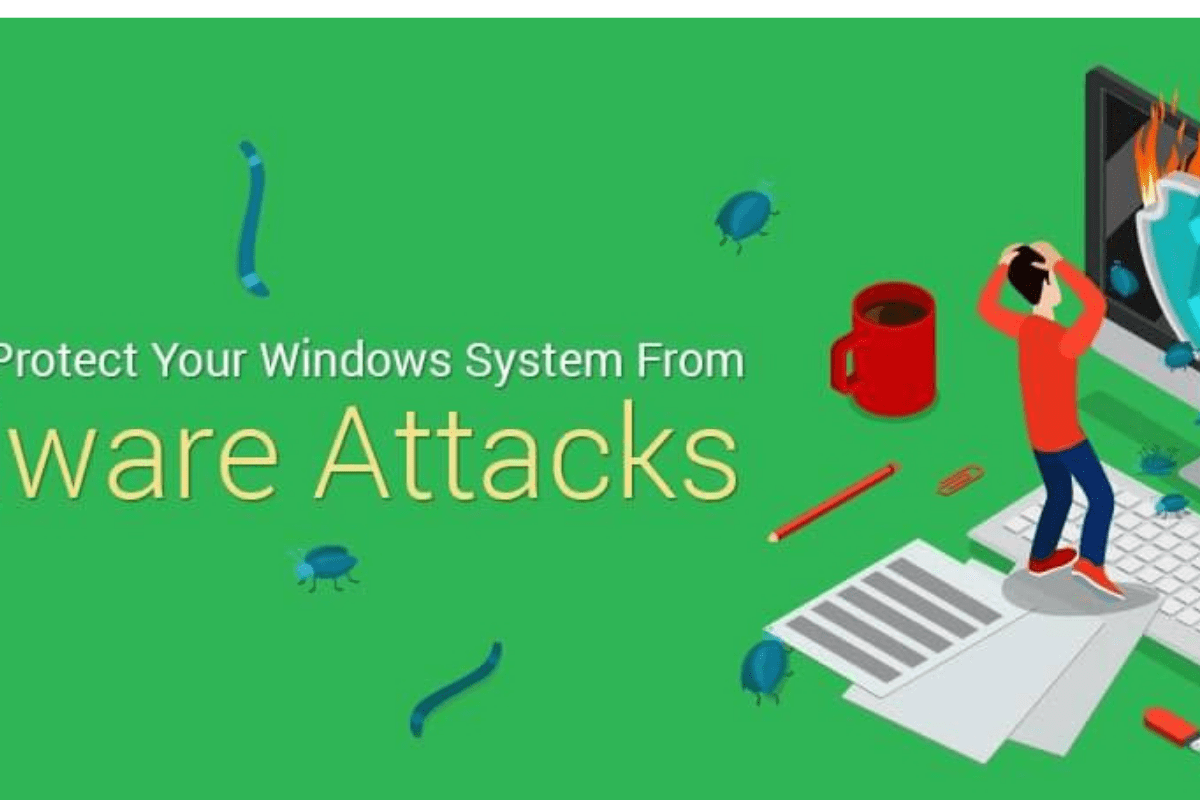
Malware Attacks have been on the news for quite a while and the method to victimize the users with the malicious content is getting advanced day to day. Our computers are surrounded by threats like malware, virus, ransom-ware, phishing attacks and more. It is necessary to know how to protect your Windows system from the things that pose threat.
In this post, we have listed some of the quickest ways to protect your Windows system from malware attacks.
Note: Never forget to backup your important data from time to time to ensure that you don’t suffer data loss.
The primary method to infect a computer system with malicious content is via sending an email to the victim. It is considered to be the perfect bait to lure a user. The attack is initialized by sending an email with a suspicious attachment or a URL in it. It is strongly recommended to not open the emails of whose sender you are not aware of. It is advised to delete all such type emails as soon as you get to know it is not worth.
Having an antivirus protection software is one of the best ways to keep your system safe and secure. One of the best in the category is Advanced System Protector. The software detects and cleans the infections on your Windows computer efficiently. It removes all the unwanted adware and toolbars. It is fast and lightweight.
Once you have installed the antivirus software, make it a habit to schedule scan on your computer and don’t forget to check the external devices for threat. Always keep your Antivirus software up to date so that it is always ready to shield you from the malicious content. Moreover, keep your Windows updated to protect your computer in a better way.
Whenever you are setting a password for app, software or website, make sure, it is strong enough so that it could be hacked or guessed. The password is one of the most important links in the security chain. Try to set a password which has catchphrases or contains alphanumeric with special characters to make it hard to guess. Create the password of at least 8-9 characters.
Turning the firewall on is one of the best ways to keep some of the threats at bay. You can keep the check on incoming and outgoing traffic. Some of the firewalls also block viruses, malicious content, and worms from entering your network. It is recommended to always turn on your Firewall for real-time threat detection.
To enhance the security and ensure that your system remains safe, you need to alter the settings under the browser’s privacy settings.
It is good to turn on User Account Control (UAC) as it ensures that all the changes made on your system would be done with admin permission. To enable UAC, follow these steps:
You might have noticed annoying pop-ups and ads whenever you visit a website and if you click on any of them, you end up being redirected to a an unwanted page, which is quite frustrating.
To avoid that, you should enable pop-up blocker on your browser to get a secure and safe browsing. Although, most of the pop-ups are harmless, but some of them contain spywares that can infect and damage your Windows.
So, these are some of the things that you need to take care to protect your Windows system from malware attacks.