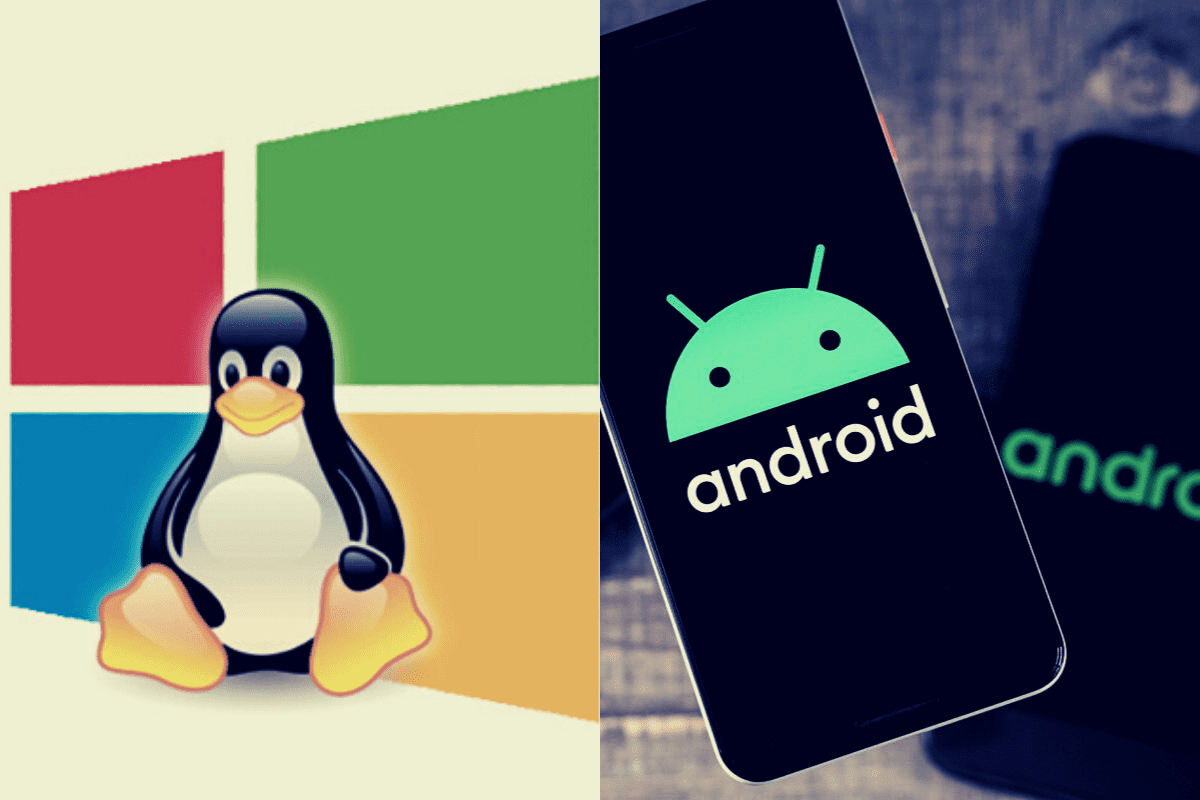Linux is a pretty widely used operating system, and several emulators can help you run android on Linux systems
Linux is a pretty widely used operating system, and several emulators can help you run Android on Linux using a virtual machine can help you run android without involving the whole computer in the process.
Virtual machines are better than emulators due to their desktop features and binary translations. Follow these instructions to run Android on Linux using a virtual machine.
Two things to run Android on Linux
- Android X86: It is an open-source project that ports the arm based Android OS to x86 systems. With the help of Android X86, one can run android on any desktop platform.
- Virtual box: The user has to download the virtual box on their system. It is accessible to Windows, macOS, and Linux.
Adding to this, check if the virtualization option is enabled on your computer.
Steps to create a virtual machine
- The first step is to install the ISO for android, then select 32 bit or 64 bit ISO image according to your computer. After installing the ISO image, download the virtual box.
- Fire up the Virtual box and click on the “New” button to create a new virtual machine.
- Give a name to your machine like Android or any which you will prefer. On the type box, select “Linux,” and the version chooses 32 bit or 64 bit depending on your machine. Then click Next.
- Now in the memory size, you will have to select your virtual machine’s amount of memory. If you are using a 32-bit build for Android, 2GB is enough, and for 64-bit, you can use as much as you want. After setting the amount, click “NEXT.”
- Click on the “Create A Virtual Hard Disk Now” option and then select “Create.”
- For the hard disk file type, select the VDI (VirtualBox disk image) option.
- Now click the “Dynamically Allocated” option as it allows the virtual hard disk to grow uninterrupted, then click “Next.”
- In this step, the user needs to select the storage for their Android. However, it will dynamically resize but won’t grow past the size you define. The default is 8GB, but you can stretch it to 16GB. Select what is suitable for your system.
- Now Click on the “Create” option, and your virtual machine is ready to use.
Steps to run Android on Linux
- After creating a virtual machine, click on the “System” option on the Virtual Box.
- Go to the Processor tab and select the CPU cores. The minimum requirement of cores is two, and you can increase it to 4 for a better experience.
- Choose the Acceleration tab, and on the Paravirtualization Interface, select “KVM” from the drop-down menu.
- Now move to the display option, and in the graphics controller option, select “VBoxSVGA.” It will save you from getting stuck on an unwanted blank screen. Increase the video memory to 64-128 MB.
- In the Storage section, select “Empty.” Click on the disc icon on the optical drive section and like “Choose a disk file.”
- Select the Android ISO image, then click “OK.”
After the configuration is complete, one can boot Android with Linux:
- On the left select, the “Android” option, then go to “Start.”
- Click on the “Advanced Options” and hit the Auto installation.
- Select the “YES” option and press Enter.
- Run Android-x86 will appear on your Linux Machine press Enter.
- Just like android phones, the initial setup screen will appear, and you can do the necessary settings.
Simply click the Start button on the Virtual box and run Android on Linux efficiently for future use. The virtual machine will use the PC’s connection for Wi-Fi.