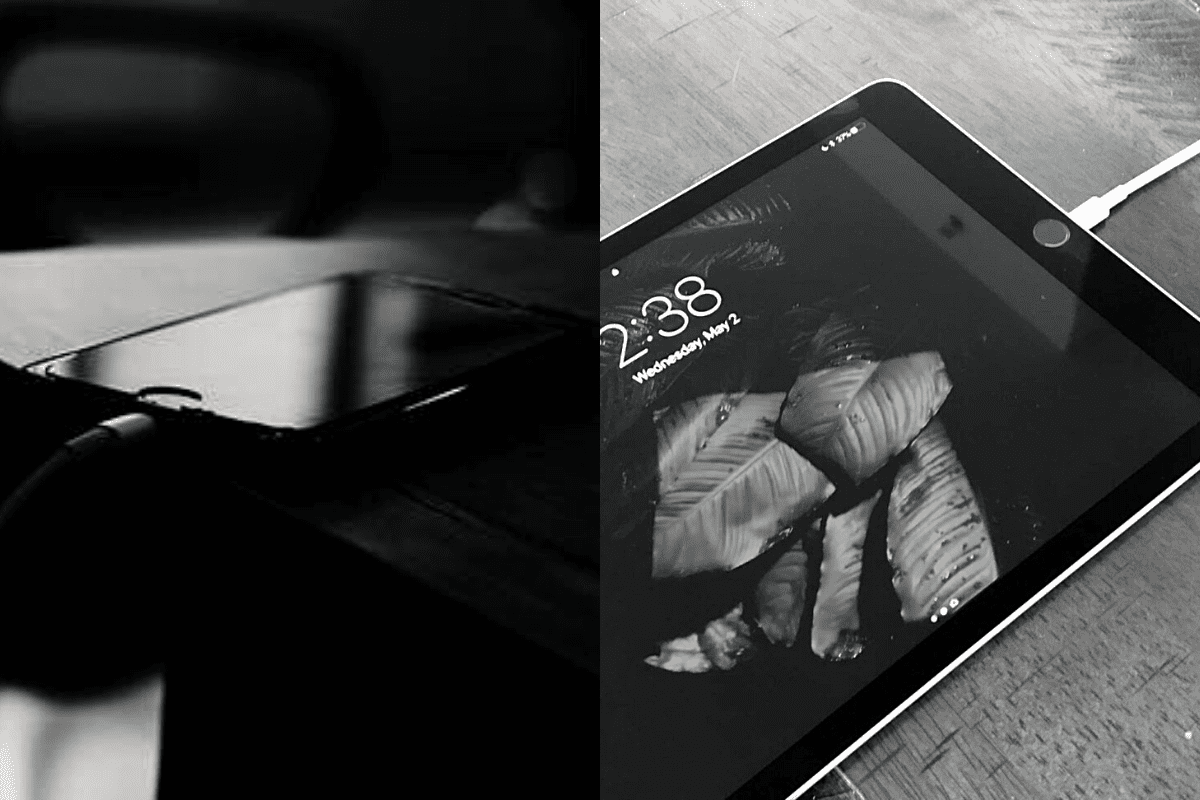
Gone were the days when you had to follow complicated steps to set a charging animation on your iPhone. It’s simple, easy, and takes only a few minutes to generate one according to your requirements.
It’s a straightforward method for you to set the charging animation on iOS 14. Apart from this, you can even set a custom charging sound too if you require one. You can use the automation app Shortcut, but that would prove to be a little bit complicated. Here are simple steps you can follow to set a charging animation on your iPhone running iOS 14.
If you are looking for a free app, then you can try Charging Show. It’s great and has many animations available for you to choose from. You can select any animation and replace it with your older one. There are no different steps to this. It is the same as the previous app.
Additionally, you can try other applications too, or you can create one by using any app or webpage. There are a lot of options available for you out there as per your needs and wants. You can even create an animation, but that would go a little complicated. However, if you are well-versed with the nuances of animation creation, then go ahead and give it a try.
These are a few steps and apps you can use to create a charging animation for your device. It does not deteriorate your battery life or hamper your device in any way. You can try any of the apps and choose from a pool of amination available with them. You can even replace them with new animation from time to time.
There are both free and paid apps so that you can resort to any of these apps as per your requirements. Make sure you follow all the steps. Let us know your opinion in the comment section below.