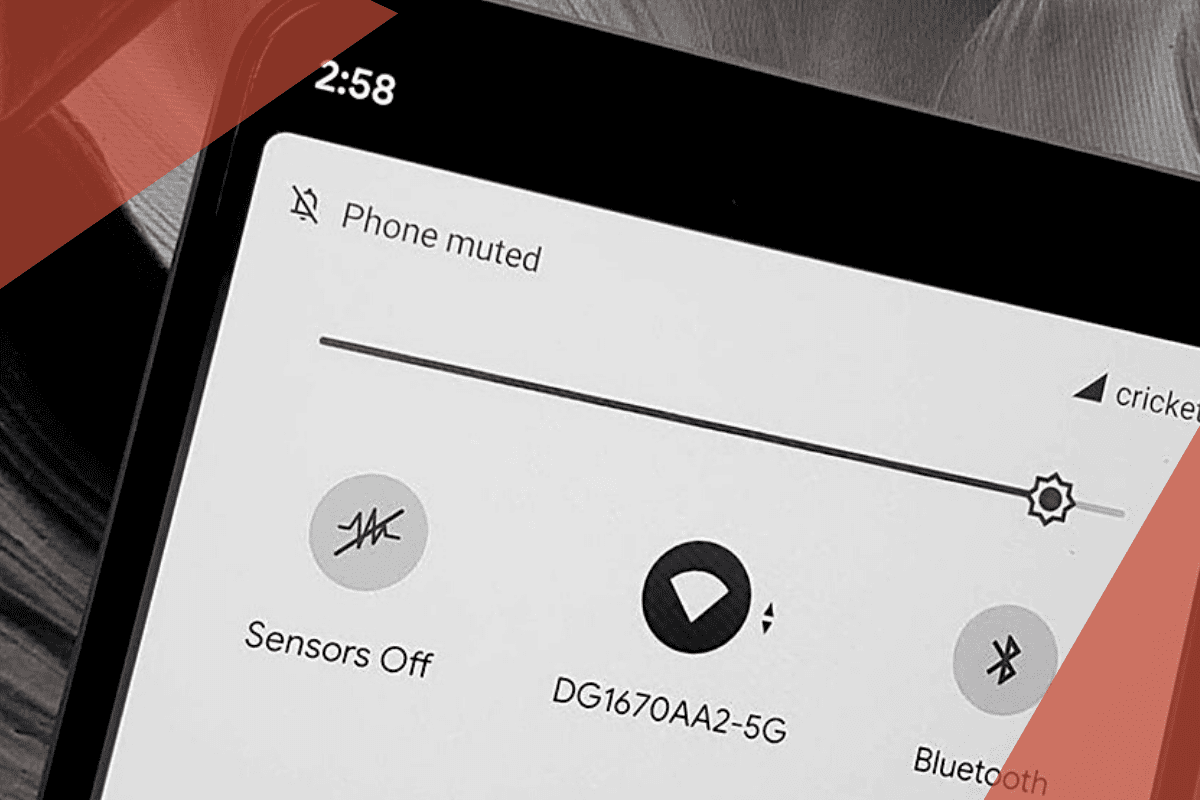
With the advent of smartphones, everything has become more comfortable. However, there is a flip side to that sometimes; after shutting off these smartphones, there are some sensors on them that keep working. Hence, anyone can spy on anyone and steal some of the crucial information from the smartphone.
There are some sensors like location tracking and cellular connectivity, which can be easily disabled, but apart from these, various sensitive sensors can not be disabled. Some of these sensors are like the smartphone’s camera or the microphone that can see and hear everything one does in their private spaces.
But not so many people are aware that there is an intimate setting on an Turn Off All Sensors on Android Smartphone. Here is how one can turn off all the sensors on an Android smartphone:
Turning off all the sensors on an Android smartphone is a must thing to do because by doing so, one will have some more privacy, and the sensitive data on the smartphone, such as bank details, will also be safer.
With the help of some guidance, anyone can turn off these sensors on an Android smartphone. Here is a step by step process to disable the unwanted sensors on the smartphone:
To enable the developer options, first, you have to initiate the ‘settings’ on the smartphone. After launching the ‘settings’ when scrolling down, there will be a section called ‘About Phone,’ and you will have to open that section.
This whole process will allow other sensors like wifi and mobile networks to keep functioning. Hence, the ‘sensor off’ option can be a boon to disable some of the smartphone sensors. By using this option, one can have a more private and safe mobile experience. And with the help of a quick setting, one can turn on and turn off all of the sensors again with a single