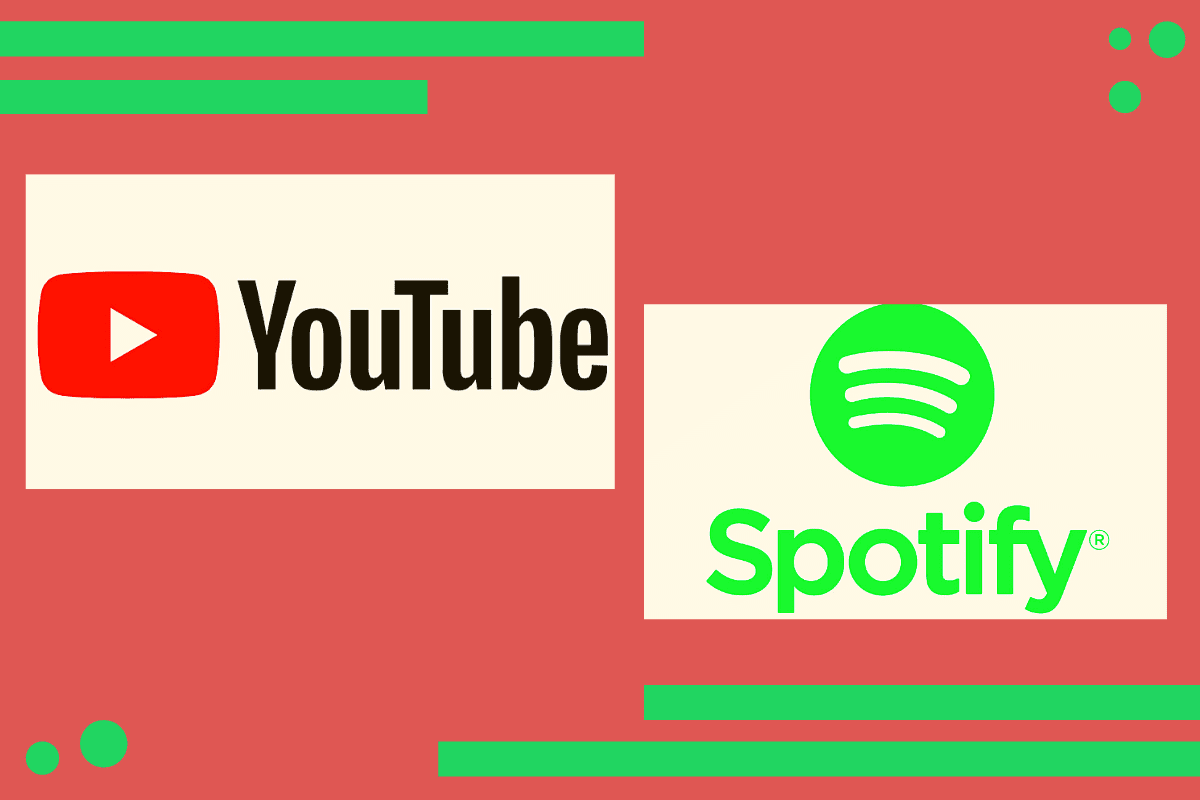Spotify Playlists while others are segmented under the YouTube modules. So, if you face similar issues, well, you have come to the right place.
Listening to music has undoubtedly undergone various alterations over the decades. From vinyls to cassettes, CDs, DVDs to radios, and finally to everyone’s favorite music streaming apps. These apps have changed our music routine in the right way. They provide a variety of different genres, artists, and tracks all wrapped up in a single place, and that’s the beauty of these streaming apps. And when we talk about music streaming, the two contenders: YouTube Music and Spotify Playlists in Sync always top the list.
Spotify Playlists and YouTube Music
Both the streaming services, when combined, pose as a dynamic music tool. The advantages of these both music services combined serve great purposes, and hence a majority of the population use both of these services for streaming music.
However, there lies one problem here. The two separate streaming services require you to stack your music in different segments. Hence, it becomes excessively complicated to stream music because some of your songs remain stored in Spotify Playlists while others are segmented under the YouTube modules. So, if you face similar issues, well, you have come to the right place. After reading this article, you will have mastered the technique of:
- Syncing your YouTube music to your Spotify playlists
- Transferring your existing YouTube playlists to Spotify
Syncing YouTube music and Spotify Playlists
Note: The terms we use here might come off as a little overboard and far too technical to try, but trust us, the procedure is extremely easy to carry out. And once you are through with it, you’ll lie at ease extracting the lucrative sides of two different streaming services. Follow these simple steps to gain benefits.
- The very thing you are required to do is install the IFTTT app on your system. The app is available for both ios and android users. Moreover, if you do not wish to go through lengthy download procedures, you can simply access the IFTTT web portal.
- Subsequently, sign in to the IFTTT page if you don’t already own an account there and if you do, just log in with your credentials.
- The next thing you need to do is tap on the ‘Explore’ button. Now type ‘YouTube’ over that there and finalize your search.
- Once you’ve searched YouTube, you will find several options displayed below in a drop-down menu.
- From those options, choose the “Add songs from videos you like to a Spotify Playlist.”
- After that, swipe the connect toggle that falls below this very option.
- Once you are done with this, you will be redirected to the IFTTT authorization page.
- There IFTTT service will ask about several permissions for authorizing this move. Simply tap on the allow button.
- Then you will be enquired regarding your Spotify credentials. Fill in the details and click on “Agree.”
- And then you are done; you have now successfully synced your two most beloved music apps.
- So, if you happen to stumble upon any song on YouTube and like it, your Spotify will automatically add that song to your ‘YouTube’ playlist.
- Additionally, we would like to tell you that if the song you like isn’t available on Spotify, it won’t be added.
- Plus, this syncing process is not instant. IFTTT functions every hour. So this song adding process will at most take an hour to complete.
- However, if you want your YouTube song to be immediately added to your Spotify playlist, you will have to do it manually.
- To conduct this instant add procedure, visit the IFTTT page and click on the cogwheel icon it holds.
- Underneath that icon, you will find an option called “Check Now,” tap that icon, and your YouTube song will immediately be transferred to the Spotify Playlist.
Note: You can stop this sync whenever you want by merely revoking the permissions that you granted on the IFTTT page.